Resolution Review | Manage your editorial calendar (and your life) for free, with MyToDos.
Posted: April 10, 2014 Filed under: *Writing & Editing, Blogging, Body Preservation, How to Pass for "Normal", Uncategorized | Tags: calendar program, editorial calendar, MyToDos, Renae Rude, The Paranormalist, writing, writing schedule 6 CommentsNOTE: WordPress.ORG bloggers apparently have access to an integrated free editorial calendar, but we dot-com-ers don’t. For us, there are plenty of paid options out there, but most are either geared toward a writing team, or expensive, or both. (And when I say expensive, I mean it. I would have been happy to pay a reasonable one-time price for a program with the features I wanted, but these puppies have high monthly fees I can’t afford.)
WHY YOU NEED AN EDITORIAL CALENDAR
An editorial calendar is used by bloggers, publishers, businesses, and groups to control publication of content across different media, for example, newspaper, magazine, blog, email newsletters, and social media outlets. — Wikipedia
Anyone who wants to be an organized, successful, productive writer (and/or blogger) needs a decent editorial calendar. Bloggers need to plan content schedules. Authors need to track deadlines. All writers need a system for keeping track of all the ideas that flit into their minds … because those beauties will flit right back out if they aren’t captured.
Unfortunately some of the best ideas for future blogs, stories or scenes appear precisely when it is least convenient to pin then down, when we are supposed to be fully engaged with the project at hand. In that situation, we open a notepad document or, worse, grab a scrap of paper to make a quick note. ‘Sounds fine, but it doesn’t work well in practice. Such notes get misfiled or go missing with alarming frequency, and we might as well have not had the brilliant thought in the first place.
WHY GOOGLE CALENDAR DOESN’T WORK FOR COLLECTING IDEAS
Even before I knew what an editorial calendar was, I was cobbling together the functionality of one from documents stored in Gmail or on Evernote and my Google Calendar.
I have been using Google calendar for years, to keep track of what’s going on with my family. Every member has access to it, and that means that idea notations are distracting clutter for everyone, including me. (Hey, you want that kind of calendar to tell you quickly who has to be at work or school and when, not that Mom might-maybe write about black-eyed children this month.)
In Google Calendar, there is a function to see a single calendar category, but after using that you have to click all the individual calendar categories, one at a time, to make them visible again. That’s a pain. Plus, it insists that you allot a particular date and time to a task, which doesn’t work for capturing ideas for future blog posts or short stories. I believe Google Calendar has made at least a token effort at creating a tasks section but it focuses on the accepted wisdom that a task must be given a particular due date … which isn’t quite what we need when we’re generating a list of future possibilities.
WHY LISTS DON’T WORK FOR PLANNING YOUR POSTING OR WRITING SCHEDULE
Until I found MyToDos, I used first Gmail, then Evernote to try to create organized lists of future posts. The problem there is that I shift things around ALL THE TIME. On a day that I intended to write about a horror-themed video game, I chose instead to write about Richard Matheson … and because it’s my blog, that was okay.
It mat not be hard to change the order in a list, but it’s really easy for listed items to become disassociated from dates, themes and schedules when you have to look back and forth between a calendar program and a list document.
WHY MYTODOS IS THE PERFECT FREE PROGRAM FOR BUILDING YOUR EDITORIAL CALENDAR
Even though MyToDos does not bill itself as an editorial calendar, it might as well have been designed to be one. The key is its emphasis on the TASKS rather than the dates. All tasks are entered into a project list. From there, they can be dragged to the calendar or to another project list. You can have an unlimited number of project lists, but only four of them show at any given time in the main view–
You know what? The easiest way to demonstrate the awesomeness of this program is to show you.
**Renae wanders off on a quest to learn how to do a screen capture video. Some time later, she returns with the goods.**
This video will give you an overview of the program:
NOTE, NEXT DAY: I intended to do a second video today, to show some of the tips and tricks I’ve learned from using the MyToDos program over time. Unfortunately, the screen capture program I used to make last night’s video seems to have become a useless brick overnight. (Does anyone know why CamStudio would work great the first time it’s used but then not at all on the second attempt? Is it a glitch or something?)
ANYWAY …
If I can figure out how to use MyToDos as an effective editorial calendar, you can.
There isn’t a lot of documentation on the site, but working with MyToDos is genuinely intuitive. As with any software, you need to learn to work within the confines of the program. In the case of MyToDos, it’s helpful to have a game plan ready as you go in, to help you find tasks easily in what may become long lists.
- Carefully think about how to create a logical set of project lists. Refine as needed.
- Don’t be afraid to make many project lists. It’s easy to combine or condense later.
- REMEMBER that MyToDos sorts all items in a given list numerically and alphabetically.
- To have numbered items appear in the correct order, use a two or three digit (as needed) notation, like this: not 1,2,3…8,9,10 but 01,02,03…08,09,10 – otherwise, 10 will sort ABOVE 2.
- Use prefix codes to keep similar items together. I preface all my future Body Preservation posts like so: BP | (recipe or article idea)
- Don’t put anything on the calendar until you really mean to do it on a particular day. It’s easy enough to change things and move things around, but avoid clutter.
- Remember that seeing an apparently “empty” day in the past on the calendar (when using the default view) is a GOOD thing – it means you did everything you set out to do.
- EDIT: In the video, I say that you have to find a task in its home list, on the my todos tab, to mark it completed. ‘Just realized that if you DRAG AND DROP a task to the check mark icon next to the task entry box, it works great.
BONUS: REPEATING TASK REMINDERS
In my video, I forgot to show you an additional feature of the calendar view. On the PREFERENCES tab, you may set it up so that small, clickable icons will appear in the upper space of each day.
Options include:
 Outside : Go outside and get some fresh air, appreciate nature
Outside : Go outside and get some fresh air, appreciate nature
 Finance : Pay your bills, balance your checkbook, get your finances in order
Finance : Pay your bills, balance your checkbook, get your finances in order
 Exercise : Take a walk around the office, walk the dog, get some fresh air
Exercise : Take a walk around the office, walk the dog, get some fresh air
 Write : Keep a journal, work on your book, post to your blog
Write : Keep a journal, work on your book, post to your blog
See? I told you it might have well been designed as an editorial calendar.
*****
This post concludes a five-part series called Resolutions Review. They will be accessible in the Body Preservation section of the blog. Other titles include:
2) Resolutions Review | How “You Need A Budget” (YNAB) helped us save $1000 in less than 3 months.
3) Resolutions Review | How Spark People helped me lose 10 pounds in 11 weeks without dieting.













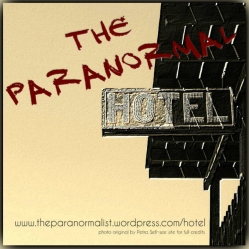

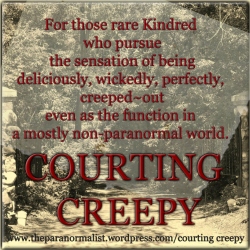



Thanks Renae – this may be helpful with all my writing projects. Thanks for finding and posting!!
I think you’ll like it, Stacy. I love how it’s so intuitive and easy to use.
Oh, I have never tried this. I am always thrilled (yes, that’s the word I would use. I’m such a nerd. Lol.) to find and try apps/tools that help with my productivity. Thanks! 🙂
Oh, absolutely give it a try. I’m so much more productive and relaxed (at the same time!!) now that I’m using it.
BTW, when I clicked on “Anna”, above, I was taken to a page that said, Oops! Google Chrome could not find snowglassapple.com. Just thought you might want to know. The profile pic takes me to your gravatar profile fine though, and there’s a link there to the Horror Spot blog. (So that’s good.)
Fascinating! Never heard of such a program!
It makes life so much easier to manage. Give it a go. There’s almost no learning curve and it makes a big difference.